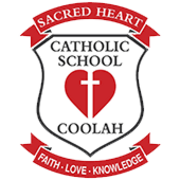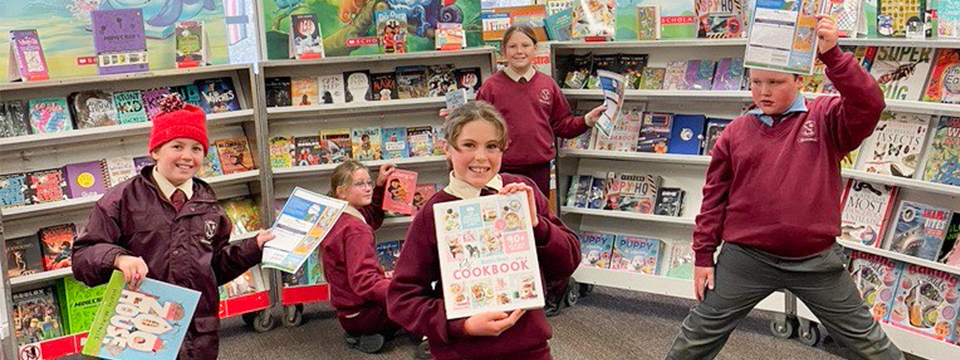Parent Booking Guide
How to make a booking with Session Keeper
The following information will guide you through the process to book an appointment through Schoolzine's Session Keeper System. You will also be able to cancel your booking and rebook if required. We have also provided a Video Tutorial below:
1. Navigate to the link which you have been provided for the booking session, enter your Email Address and select Login.
2. You will be prompted to setup a password for your account to make a booking. Click Send to receive an email and set up your password.
Note: If you are booking a session for a student you will see your linked children. You can also add children if they are not already in the system.
To do this you will need to click the Add Student button, enter in your child's First Name and Last Name then click Save.
3. Select all of the relevant Staff members that you would like to book a session with and select Next from the bottom right corner.
4. Select the time of your booking from the list (for all of your relevant teachers) and then select Next.
NOTE: Already booked and unavailable sessions will be greyed out from the list.
5. Review your appointment information and add any notes, if relevant, before pushing Next to confirm your bookings.
6. Your Booking is complete! You will receive a confirmation email to your nominated email address. The confirmation email also includes links should you need to modify or cancel your booking.
Printing and Adding to Calendar
Whilst logged in please follow the following steps:
- Click on Account in the top right corner.
- Select My Bookings.
- Then click on either Print or Add To Calendar.